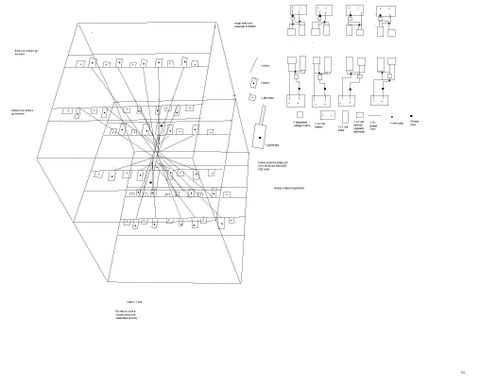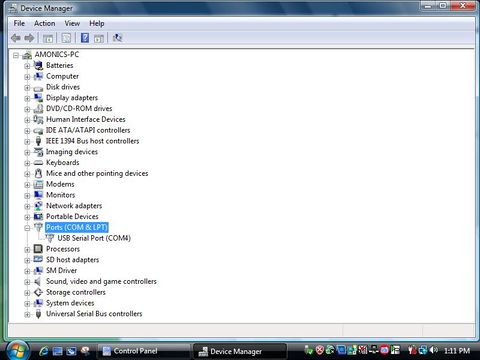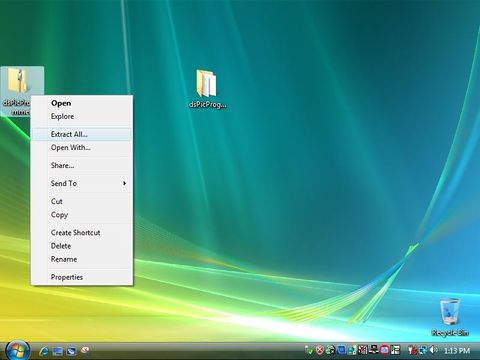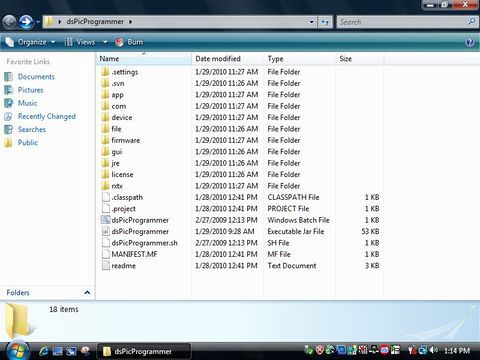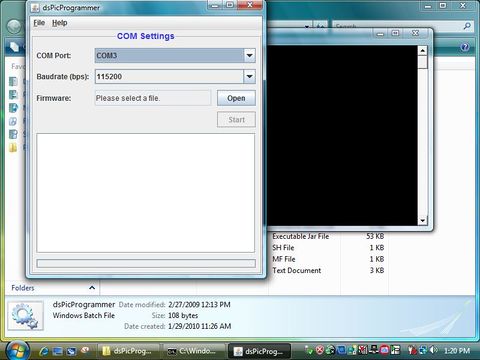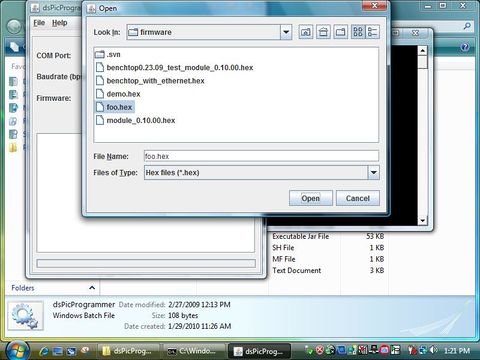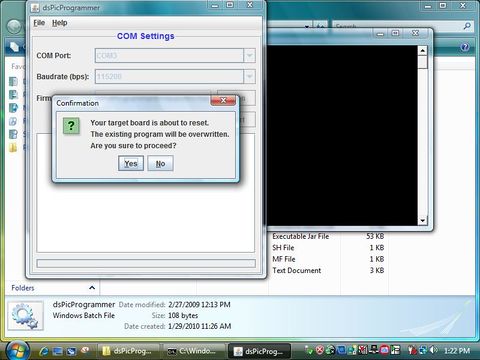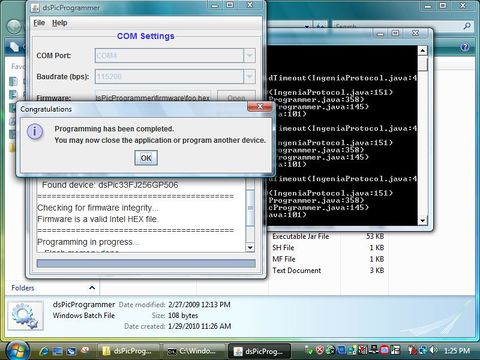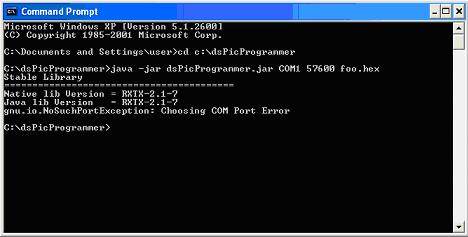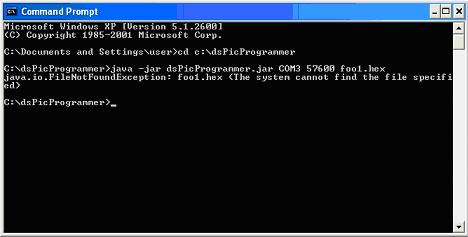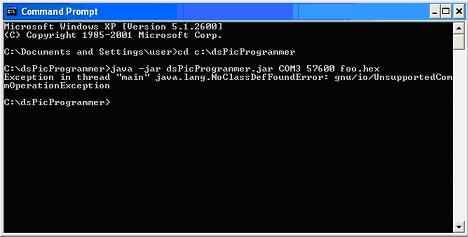Programming the Device
Jump to navigation
Jump to search
Description on how to use dsPicProgrammer to download firmware to DsPIC30F 5011 Development Board
Contents
Loading Bootloader (Once only)
Hardware Requirement
- PC with USB port (with Windows)
- ICD2 Programmer
- Target Board
- 5V Power Supply
Software Requirement
- MPLAB IDE v7.50: v7.60 is not compatible with our current ICD2 Programmers. There are consistent "Devices cannot be founded" warnings. See manual for details.
Files
- dsPicBootloader (bl_$(MODEL).hex).
Procedure
| Step | Remarks |
|---|---|
| Install MPLAB IDE |
|
| Install USB Driver |
|
| Select Target Chip |
|
| Load Bootloader |
|
| ICD 2 <-> PC |
|
| Target <-> ICD 2 |
|
| ICD 2 <-> PC |
|
| Start Programming |
|
| Finishing |
|
Download and Loading Firmware
dsPicProgrammer User Guide
dsPicProgrammerUserGuide_V2.0.1
Hardware Requirement
- PC (Linux/Windows) with COM Port OR USB-COM converter cable
- Target Board (with bootloader)
- 5V Power Supply
Software Requirement
Files
- Application hex file (e.g. app.hex)
Procedure
Setup COM Port
- Connect your USB-COM converter cable to your computer
- Or Using a real COM PORT
Find out your COM port Number
- Go to Control Panel \ Device Manager
- Find out your Device COM Port Number
Get the Dspic Programmer
- Download dsPicProgrammer.zip, from updated directory or svn server
- Unzip the dsPicProgrammer.zip, then you have an unziped file.
Download Firmware
- Save your .hex file(foo.hex) to the folder called firmware.
- Run dsPicProgrammer.bat (Windows) / dsPicProgrammer.sh (linux)
- Make sure your device is connected through a "Direct RS232 Cable" to PC Serial Port.
- Choose a COM port
- Choose a baudrate
- 115200 is communication speed [in bps]
- Choose a .hex file
- Press start
- Then press Yes to confirm programming the device
- The status during programming
- The programming have been completed, press OK the close the message box
Troubleshooting
Invalid COM Port
- In case of selecting an invalid COM port, you should see the error message:
gnu.io.NoSuchPortException: Choosing COM Port Error - Solution: check the COM port ID, or close any programs that are using the COM Port
Missing firmware file
- In case of selecting a firmware file that does not exist, you should see the error message:
java.io.FileNotFoundException: foo1.hex <The system cannot find the file specified> - Solution: check the file path
Missing RXTX driver
- In case of missing the RXTX driver, you should see the error message:
Exception in thread “main” java.lang.NoClassDefFoundError: gnu/io/UnsupportedCommOperationException - Solution:
- Copy RXTXcomm.jar to /dsPicProgrammer/rxtx/lib
- Copy rxtxSerial.dll to /dsPicProgrammer/rxtx/bin (Window)
- Copy librxtxSerial.so to /dsPicProgrammer/rxtx/bin (Linux)
Missing JAVA
- In case of missing JAVA JDK or JRE, an error message will be prompted.
- Solution:
- Copy the contents under directory C:/Program Files/Java/jre$(VERSION)/ to /dsPicProgrammer/jre