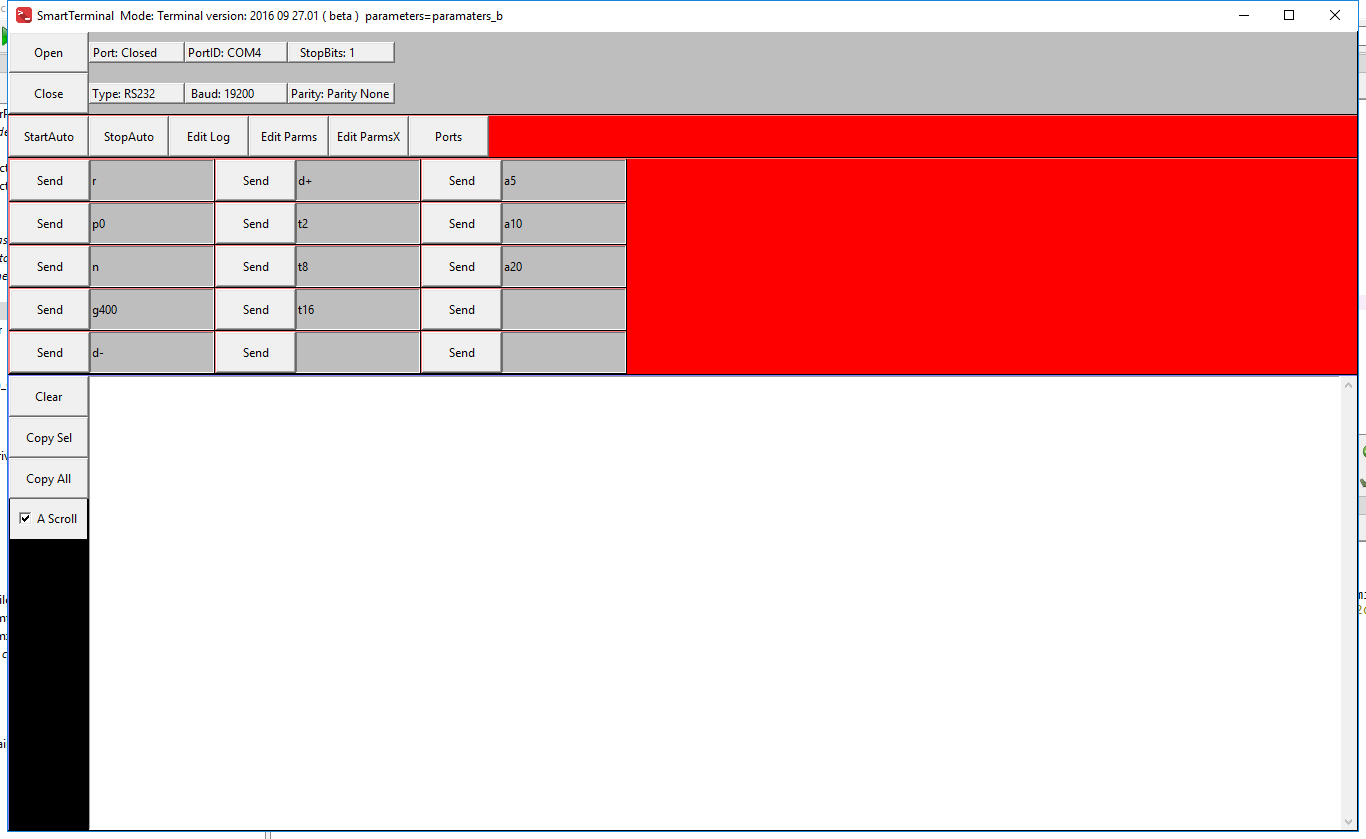Difference between revisions of "Smart Terminal GUI"
Jump to navigation
Jump to search
Russ hensel (talk | contribs) |
Russ hensel (talk | contribs) |
||
| Line 5: | Line 5: | ||
= The Controls = | = The Controls = | ||
| − | Working from top to bottom | + | Working from top to bottom: |
| − | * <Window title> Program name and some additional info | + | * <Window title> Program name and some additional info. |
* <Open Button> Opens the communications port ( if configuration in parameter file(s) allow ) Parameters show to the right, port status to right of button. | * <Open Button> Opens the communications port ( if configuration in parameter file(s) allow ) Parameters show to the right, port status to right of button. | ||
* <Close Button> Close the communications port. No error if it is not open. Parameters show to the right, port status to right of button. | * <Close Button> Close the communications port. No error if it is not open. Parameters show to the right, port status to right of button. | ||
| − | * <Parameters to right of open and close buttons> | + | * <Parameters to right of open and close buttons> Parameters from the parameter file(s), not editable on the GUI. |
| + | |||
| + | |||
* <Row of Buttons> | * <Row of Buttons> | ||
| − | ** <Start Auto> starts auto run mode of terminal if so configured, this is still alpha and in any case will not have much success unless connected to a compatible serial device ( typically an Arduino ) | + | ** <Start Auto> starts auto run mode of terminal if so configured, this is still alpha and in any case will not have much success unless connected to a compatible serial device ( typically an Arduino ). |
** <Stop Auto> stops auto run mode of terminal. Also still alpha, but generally harmless. | ** <Stop Auto> stops auto run mode of terminal. Also still alpha, but generally harmless. | ||
** <Edit Log> opens an editor on the system ( needs to be configured in parameter file self.ex_editor = <name of executable or link> ) to view the python logging file for the app. | ** <Edit Log> opens an editor on the system ( needs to be configured in parameter file self.ex_editor = <name of executable or link> ) to view the python logging file for the app. | ||
| − | ** <Edit Parms > opens an editor on the system to edit the parameters.py file. See <Edit Log> | + | ** <Edit Parms > opens an editor on the system to edit the parameters.py file. See <Edit Log>. |
| − | ** <Edit Parms X > opens an editor on the system to edit the extended parameter file if used on the command line. Not visible if no extended parameter file used. See <Edit Log> | + | ** <Edit Parms X > opens an editor on the system to edit the extended parameter file if used on the command line. Not visible if no extended parameter file used. See <Edit Log>. |
| − | ** <Ports > List available ports in the | + | ** <Ports > List available ports in the receive area, working under windows until upgraded from 7 to 10, Linux ?? |
| − | *<Send Buttons> and <Text Entry> to right of each button. Each button sends the text to the right of the button, text is not erased after transmission. Lots of parameters in the parameter file determine the details. Number of send buttons... also in parameter file(s) | + | |
| + | |||
| + | *<Send Buttons> and <Text Entry> to right of each button. Each button sends the text to the right of the button, text is not erased after transmission. Lots of parameters in the parameter file determine the details. Number of send buttons... also in parameter file(s). | ||
| + | |||
| + | |||
* <Column of Buttons and Text Panel> The Panel shows terminal activity and some other info ( like Ports above ) the buttons act on this data in some way. You can type in the text panel, to no particular effect, perhaps could use this to make notes. Text is partly erased from time to time depending on settings in parameter file(s) | * <Column of Buttons and Text Panel> The Panel shows terminal activity and some other info ( like Ports above ) the buttons act on this data in some way. You can type in the text panel, to no particular effect, perhaps could use this to make notes. Text is partly erased from time to time depending on settings in parameter file(s) | ||
| − | ** <Clear> Clears text panel | + | ** <Clear> Clears text panel. |
| − | ** <Copy Sel> Copies all selected text | + | ** <Copy Sel> Copies all selected text. |
| − | ** <Copy All> Copies all text selected or not | + | ** <Copy All> Copies all text selected or not. |
** <A Scroll> When checked text panel automatically scrolls to the most recent data, else not. | ** <A Scroll> When checked text panel automatically scrolls to the most recent data, else not. | ||
Revision as of 06:42, 27 September 2016
Screen Shot
The Controls
Working from top to bottom:
- <Window title> Program name and some additional info.
- <Open Button> Opens the communications port ( if configuration in parameter file(s) allow ) Parameters show to the right, port status to right of button.
- <Close Button> Close the communications port. No error if it is not open. Parameters show to the right, port status to right of button.
- <Parameters to right of open and close buttons> Parameters from the parameter file(s), not editable on the GUI.
- <Row of Buttons>
- <Start Auto> starts auto run mode of terminal if so configured, this is still alpha and in any case will not have much success unless connected to a compatible serial device ( typically an Arduino ).
- <Stop Auto> stops auto run mode of terminal. Also still alpha, but generally harmless.
- <Edit Log> opens an editor on the system ( needs to be configured in parameter file self.ex_editor = <name of executable or link> ) to view the python logging file for the app.
- <Edit Parms > opens an editor on the system to edit the parameters.py file. See <Edit Log>.
- <Edit Parms X > opens an editor on the system to edit the extended parameter file if used on the command line. Not visible if no extended parameter file used. See <Edit Log>.
- <Ports > List available ports in the receive area, working under windows until upgraded from 7 to 10, Linux ??
- <Send Buttons> and <Text Entry> to right of each button. Each button sends the text to the right of the button, text is not erased after transmission. Lots of parameters in the parameter file determine the details. Number of send buttons... also in parameter file(s).
- <Column of Buttons and Text Panel> The Panel shows terminal activity and some other info ( like Ports above ) the buttons act on this data in some way. You can type in the text panel, to no particular effect, perhaps could use this to make notes. Text is partly erased from time to time depending on settings in parameter file(s)
- <Clear> Clears text panel.
- <Copy Sel> Copies all selected text.
- <Copy All> Copies all text selected or not.
- <A Scroll> When checked text panel automatically scrolls to the most recent data, else not.